- Download the ITmanager.net Enterprise Server Installer from our website here: www.itmanager.net/download/
- Install the Enterprise Server on a Windows server inside your private network, ideally a server which is always on and permanently connected to your network. Although, for testing purposes you may install the PNC on a desktop or laptop computer. It is only required to install a single Enterprise Server to manage an entire network of servers. You can install the Enterprise Server on multiple servers if you want to manage multiple disconnected networks.
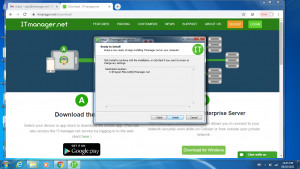
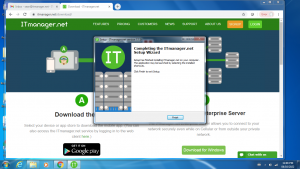
- The web browser will open(http://localhost:4152) – login to ITmanager.net using the credentials you registered to setup your ITmanager.net account.
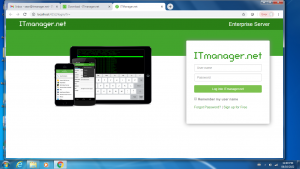
- Enter your Network Name (name you want to give the Enterprise Server) and leave the Private Network Connector in its default state of “Enable”. This will be your VPN into your network. If you are using a Proxy here are instructions for Proxy setting.
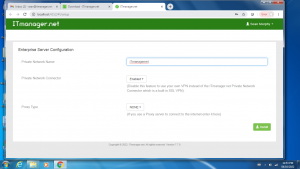
- Done!
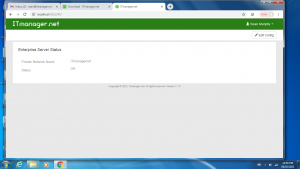
- In the ITmanager.net Mobile or Web App, configure your Server connections to point to the newly installed Private Network.

 When you manage the selected server it will now connect using the Enterprise Server.
When you manage the selected server it will now connect using the Enterprise Server.
Still have questions?
Send us an email: support@itmanager.net